By white-labeling some or all of our platform, you can run review campaigns under your own brand(s) and domain name(s). In fact, each business you onboard to can be configured to live on its own brand/domain, or within whatever regime you want to implement:
- a dedicated domain shared across businesses, like domain.com/companyX
- a dedicated domain for one business, like reviewCompanyX.com
- a subdomain shared across businesses, like reviews.domain.com/companyX
- a subdomain of a businesses‘s website, like review.CompanyX.com
What exactly gets white-labeled?
White-labeling is set up on a business-by-business basis to give you flexibility. For example, if you’re reselling your services under a branded domain (eg. “reviewhelper.com), but have a client who wants to host their landing page on their own domain (e.g. “clientbiz.com/reviews”), our page-by-page design will allow you to accommodate them without having to change the settings on any of your other landing pages.
Landing pages
- landing pages: hosted on your specified URL, reflected in your powered by link,
Landing pages are hosted on the URL that you specify for each landing page, meaning that you can host two clients under two different brands. This is useful if you plan to work within multiple verticals and cater to each one specifically, or if you take on a client that would like to host their review site on their existing company website.
You are also able to customize the ‘Powered By’ link at the bottom of the page to reflect your brand.
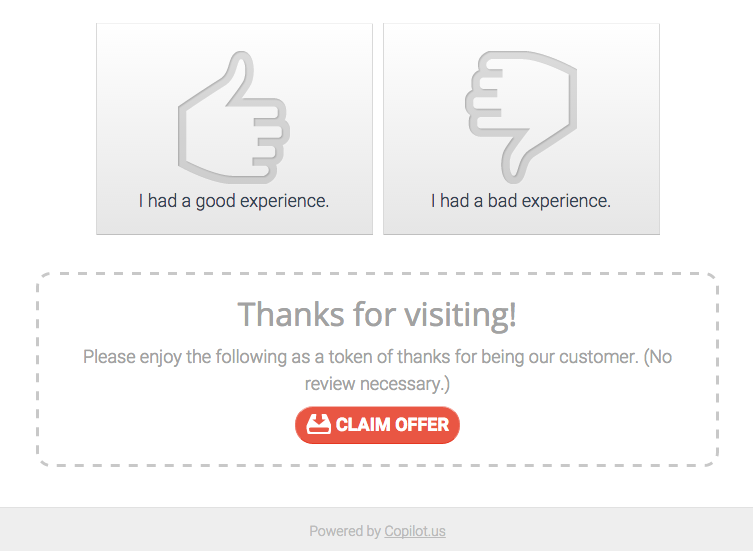
Customer/client emails
All emails sent to your clients by our system (review alerts, contact form submissions, etc.) are stripped of our brand (and white-labeled with your brand, if you set one up in Manage > Brands). Note that some emails sent out by our system only go out to you, the account owner (e.g. the email notification you receive after turning on Review Monitoring for a profile). These emails may retain our branding. When this is the case, the email will be clearly marked as not going out to your clients.
Invite forms for clients
After placing a profile on a custom domain or subdomain, all client-facing features – like the shared email invite form – will be white-labeled with your brand (as long as you have set it up under Manage > Brands, otherwise it will reflect no brand).

Reports
Our flexible report white-labeling allows you to present the right brand to each client. Once you’ve added your domain in Manage > Brands > Add a Brand, you will be able to white-label any prospect or client report you generate with that brand and its associated assets.
Widgets
Once you associate a landing page with a custom domain or subdomain, the embed code for your widgets (the landing page widget, ‘review us’ button, and review stream widget) will reflect that domain, meaning our brand won’t even show up in your source code.
Your default lead-gen page
If you’ve set up a white-labeled domain, you’ll receive a basic lead-gen page that’s somewhat customizable. If you’re a domain white-labeler and would prefer to build out a full marketing site on your domain, we can point an A record for site.yourdomain.com, about.yourdomain.com, or a similar subdomain at your hosting provider and redirect the root of your domain to it.
If you need us to add DNS records such as MX records for you to have email on your domain, we can also accommodate you. Just get in touch!
White-labeling assets without a domain or subdomain
The Manage > Brands section also lets you white-label prospect and client reports without pointing a domain or subdomain at us. Note, though, that these are the only assets you can white-label without setting up a domain. Simply set up your brand (click the Add a Brand button) there to receive access to its assets when generating either report.

Dashboard white-labeling
This feature is only available to our Agency-level users. For an additional annual cost, we can completely white-label your dashboard with your brand and host it on your own domain or subdomain. All client and employee user accounts can login to your white-labeled dashboard, with all assets completely stripped of our brand. This is a good option if you want to provide our software as a self-serve solution to your clients. Contact us for more information.
Domain and subdomain setup
Using a dedicated custom domain
Hosting on a dedicated domain is the easiest and most thorough way to white-label all review campaign assets associated with a business. Not only will that business’s landing pages live on the domain, but even widget embed codes will use that domain.
To use a dedicated custom domain:
1) Point your domain’s nameservers at us. We offer unbranded nameservers to completely eliminate all traces of our brand. Login to your domain registrar to edit your nameservers. Replace them with the following:

2) Then, for any business you want to live on this domain, simply select “Domain” under Dashboard > Funnel > Setup > Custom Domain and input your domain.

Leave Shared by multiple businesses? toggled on if you plan to host multiple profiles on the same domain. Be sure to toggle off Shared by multiple businesses? if only one client will use this domain.
Using a subdomain
If you prefer, you can point a subdomain of an existing domain like review.yourdomain.com at a given profile. You can also host multiple profiles on the same subdomain, like reviews.yourdomain.com/business1.
For either approach, you need to create two CNAME records with your DNS provider (typically the registrar, e.g. GoDaddy – not your webhost or cPanel login) to point the subdomain directly at the landing page on our infrastructure.
For the example reviews.yourdomain.com or reviews.yourdomain.com/business1, you would create the following CNAME:

If you only want to host one profile on your subdomain (e.g. reviews.yourdomain.com), leave the Shared by multiple businesses? box unchecked.Then, for any business you want to live on this subdomain, simply select Subdomain under Dashboard > Funnel > Setup > Custom Domain and input your subdomain.
If you want to host multiple profiles on the same subdomain (e.g. reviews.yourdomain.com/business1), leave the Shared by multiple businesses? box checked.
