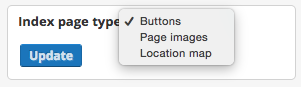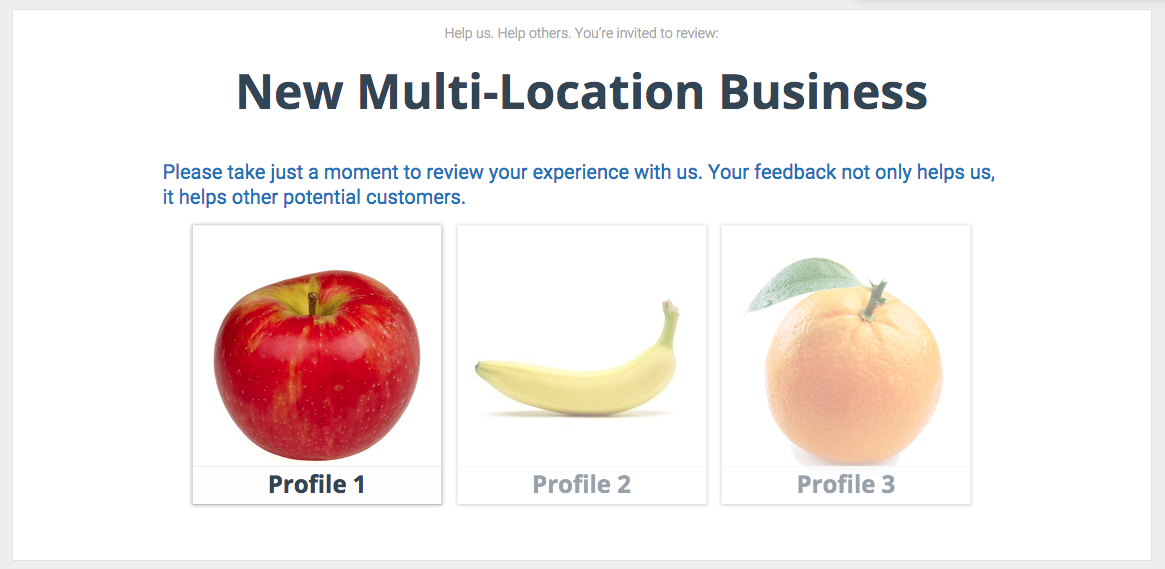See also: VIDEO – Multi-location landing page layouts: an overview
- Choose from three different layouts for your multi-location landing page
Buttons
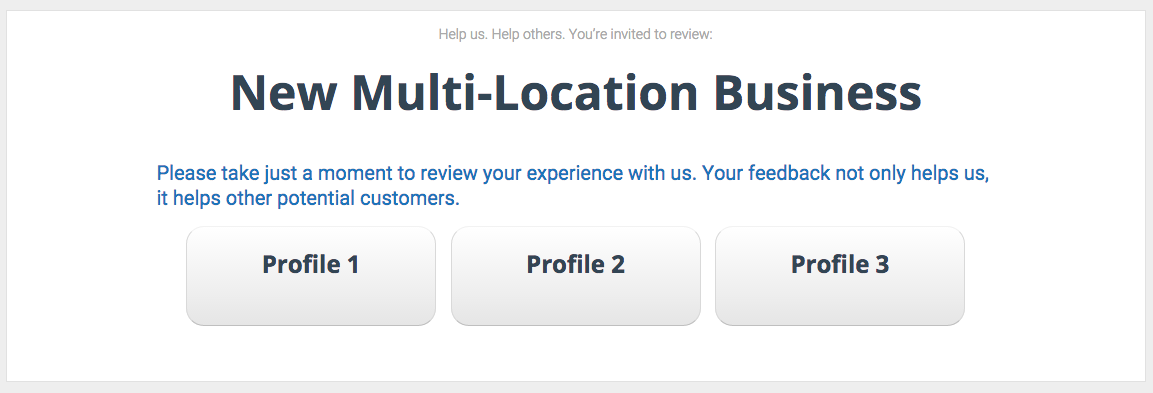
The default layout and also the simplest, the Buttons layout displays links to your different locations with a button displaying the name of that location.
Page Images
The Page Images layout displays a unique image on each landing page. To edit this image, select the landing page you’d like to edit and navigate to Dashboard > Funnel > Setup > Page Image. Note that this image will override the logo displayed on the parent page.
This layout is useful for medical/dental practices, real estate agencies, and other organizations that house multiple professionals (use a professional headshot as a page image).
The page image highlights when the user hovers over it with their mouse.
Location Map

The Location Map layout is great for businesses with multiple offices or locations. Locations display on a map. The user clicks the pin corresponding to their local branch to be taken to its subpage. Note that you must have already used the Connect a Location feature (Dashboard > Funnel > Links inside the location’s profile) to load in the business’ address.
Choose any of these layouts by selecting your multi-location landing page in the Dashboard.
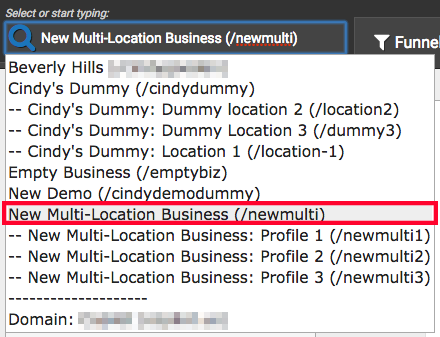
Navigate to Dashboard > Funnel > Links. Under Index page type, select your preferred layout from the dropdown menu. Click Update to save your changes.