See also: VIDEO – Segmenting layouts: the basics for how to get setup
- Use segmenting layout to identify and capture unhappy customers before they leave a negative review
- Guides unhappy customers to a feedback form instead of your review site links
Segmenting layouts allow you to identify happy and unhappy customers before they are guided through the review writing process. Happy customers will be shown your review site links and continue through the review writing process, while unhappy customers will be presented with the contact form popup.
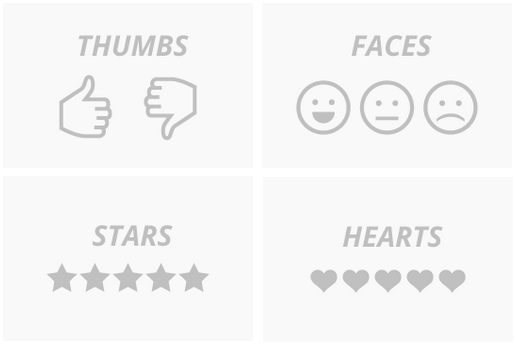
There are four segmenting layouts to accommodate the specific needs and tone of your business (Note that the system gathers stats on clicks for your chosen layout – available via the Reporting tab):
- Thumbs (2 levels of segmentation)
- Faces (3 levels)
- Stars (5 levels)
- Hearts (5 levels)
To change your layout, go to Dashboard > Funnel > Content > Review Funnel Layout and click Change.

Select one of the segmenting layouts from the menu that pops up. Click Update Setup to apply your changes.

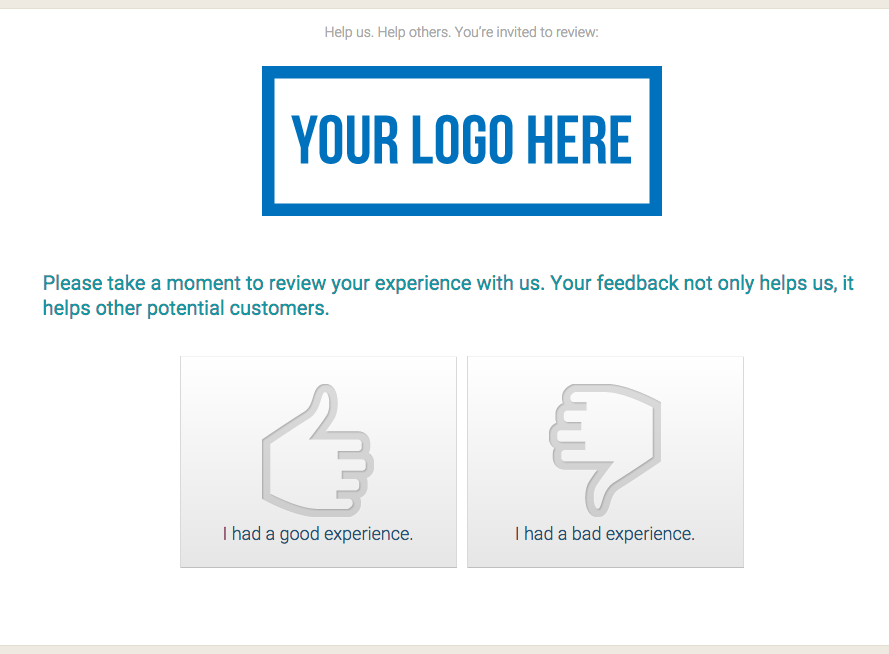
For the star and heart layouts, you can change the rating threshold for who will see the contact form and who will see the review site links. Navigate to Dashboard > Funnel > Content > Interaction Design to edit this.
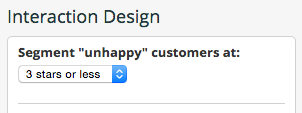
You can customize many features of the segmenting layouts, including the text that displays over each button (thumb, face, star, or heart – this is also found in Dashboard > Funnel > Content > Interaction Design). Click here for information on advanced layout customization with CSS.