Note: enabling Review Monitoring is strongly recommended to get the most out of this layout.
- Capture reviews immediately and directly on your landing page
- Includes Kiosk mode option for encouraging reviews at the point of sale while complying with review site terms of service
- URL redirect supports a customized follow-up with customers
- Great way to quickly establish some “social proof” or collect testimonials for a new business or website
- Other segmenting layouts are better for collecting third-party reviews
The Review First layout allows you to collect reviews directly on your landing page before presenting happy reviewers with the optional prompt to copy their newly written review and submit it to a third-party site.
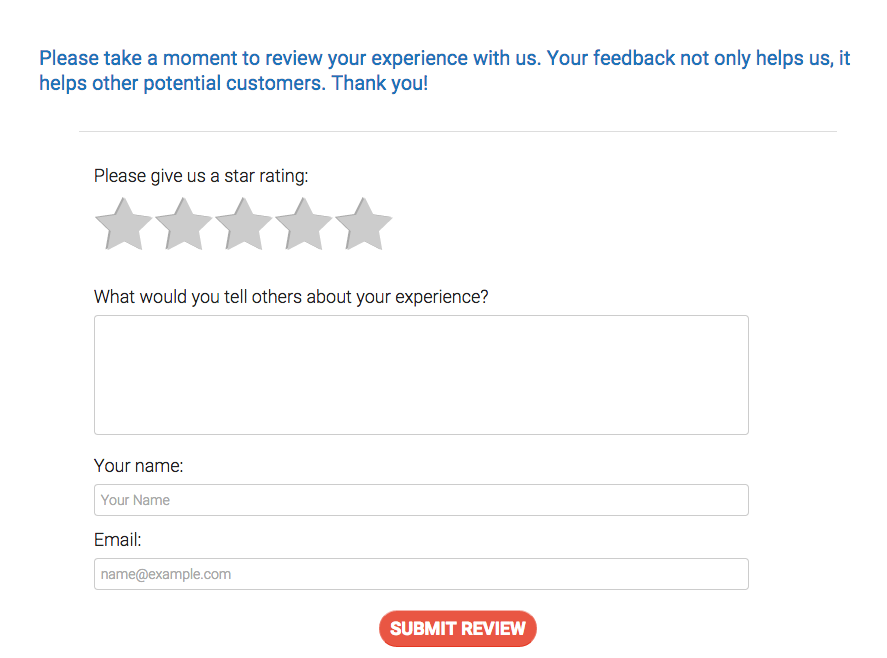


Following up with your reviewers
The default settings will present the follow-up request for reviews. You can customize the follow-up messaging according to your needs and goals. Navigate to Dashboard > Funnel > Content > Interaction Design. Note where the “thank you” message and Further instructions appear in the image above.

You can also set a custom “thank you” message for unhappy reviewers.

Field Customization
You can customize the text above each field of the Review First layout. Additionally, you can toggle the Email and Phone Number fields on/off (Show this?) and make them required or optional (Require this?). To access these settings, navigate to Dashboard > Funnel > Content > Fields & Labels.

Click Update Content to save your changes.
Kiosk Mode
Review First also contains a Kiosk mode option (Content > Interaction Design > Happy Customers) that follows up with review site links via email (instead of on the landing page) so the reviewer can copy and paste their review to a third-party site from their own device. Simply check the Send as an email? box to activate this feature. Activating will remove the on-page follow-up dialogue and instead send an identical follow-up dialogue by email.


URL redirect
If you do not want to follow-up on the landing page or via email, you can redirect happy and unhappy customers to a separate URL after they’ve submitted their review (you can set up unique redirects for happy and unhappy customers). This feature is useful for linking out to detailed feedback forms, survey sites, or other information collection interfaces. To set up your redirect, simply select the URL option in either Happy Customers, Unhappy Customers, or both, and type in the URL of your chosen destination.

Make sure to scroll down and click the Update Content button to save all changes.

Setting up the ‘Review First’ layout
To use the Review First layout, navigate to Dashboard > Funnel > Setup. Under the Branding and Design header, find Review Funnel Layout and click the Change button.
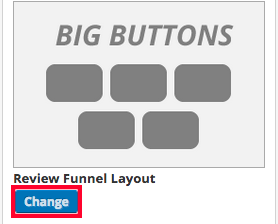
Select Review First.
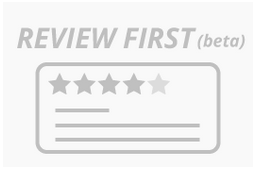
Scroll to the bottom of the Setup panel and click Update Setup to save your changes.
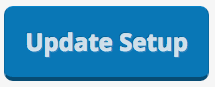
Note: reviewers are very unlikely to repeat the process of writing a review once they have already completed one. If you are more interested in getting reviews on third-party sites, please use one of our other layouts.